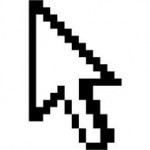 After upgrade to the new version of Linux (Mint 13, which is based on Ubuntu Precise) I’d found that my trackpoint is not working right (on Dell E6410), it was bit unresponsive and movement was not smooth. Touchpad was generally OK, but trackpoint really sucked. So I had to look into details of mouse setup in X and I was really surprised how many various parameters are there and how many aspects of mouse behaviour could be modified. So I’d like to share few tips how to set pointing device – apart of those obvious settings, which are available in desktop settings (Acceleration and Sensitivity).
After upgrade to the new version of Linux (Mint 13, which is based on Ubuntu Precise) I’d found that my trackpoint is not working right (on Dell E6410), it was bit unresponsive and movement was not smooth. Touchpad was generally OK, but trackpoint really sucked. So I had to look into details of mouse setup in X and I was really surprised how many various parameters are there and how many aspects of mouse behaviour could be modified. So I’d like to share few tips how to set pointing device – apart of those obvious settings, which are available in desktop settings (Acceleration and Sensitivity).
First of all the desktop setup (Mouse and TouchPad in Gnome/Cinnamon/Unity) was not working for trackpoint, because trackpoint basically another pointer device and setup works reasonably only for touchpad and external mouse (at least in my case). So we have to configure trackpoint manually.
First step is to find right input device – here the xinput tool can help us, if runs without any parameters it lists all available input devices:
$ xinput
⎡ Virtual core pointer id=2 [master pointer (3)]
⎜ ↳ Virtual core XTEST pointer id=4 [slave pointer (2)]
⎜ ↳ DualPoint Stick id=11 [slave pointer (2)]
⎜ ↳ AlpsPS/2 ALPS DualPoint TouchPad id=12 [slave pointer (2)]
⎣ Virtual core keyboard id=3 [master keyboard (2)]
↳ Virtual core XTEST keyboard id=5 [slave keyboard (3)]
↳ Power Button id=6 [slave keyboard (3)]
↳ Video Bus id=7 [slave keyboard (3)]
↳ Power Button id=8 [slave keyboard (3)]
↳ Sleep Button id=9 [slave keyboard (3)]
↳ AT Translated Set 2 keyboard id=10 [slave keyboard (3)]
↳ Dell WMI hotkeys id=13 [slave keyboard (3)]
We can see that the trackpoint device is called “DualPoint Stick” and has id 11. Now we can start to play with its settings, here again xinput will help. We need to find what parameters we can set for this device:
$ xinput watch-props "DualPoint Stick" Device 'DualPoint Stick': Device Enabled (126): 1 Coordinate Transformation Matrix (128): 1.000000, 0.000000, 0.000000, 0.000000, 1.000000, 0.000000, 0.000000, 0.000000, 1.000000 Device Accel Profile (247): 2 Device Accel Constant Deceleration (248): 2.000000 Device Accel Adaptive Deceleration (249): 2.000000 Device Accel Velocity Scaling (250): 10.000000 Device Product ID (243): 2, 8 Device Node (244): "/dev/input/event6" Evdev Axis Inversion (251): 0, 0 ...and more
To influence cursor movement these 4 properties are of interest:
Device Accel Profile – this is most important parameter, because it set an algorithm for cursor behaviour – how it accelerates and decelerates based on mouse movement. I have found that profile 2 – polynomial is most appropriate for me. Also default profile 0 can behave well for trackpoint, but I have found one flaw – this profile is dependent on threshold value (the desktop setting window calls it Sensitivity) that is set by xset mouse – and this value is common for several pointer devices, so if you optimize your trackpoint for profile 0, and then you go to touchpad settings and change Sensitivity value there, your trackpoint settings get suboptimal again. So profile 2 can assure completely independent control of this device.
Device Accel Constant Deceleration and Device Accel Adaptive Deceleration parameters controls how cursor will slow down and are quite important for precise movement. Especially Adaptive Deceleration is worth to play with.
Device Accel Velocity Scaling basically influences how sensitive cursor is to mouse movements and determines sampling rate of mouse movement.
Very detailed and profound explanation of how these parameters works and how they should be set up can be found here.
To find optimal parameters we have to play with them for a while – using xinput set-prop – the mouse reacts immediately after property is changed. Property can be referenced either by name or id – I’ve found using ids easier. So we can try something like this:
xinput set-prop "DualPoint Stick" 247 2 xinput set-prop "DualPoint Stick" 248 2 xinput set-prop "DualPoint Stick" 249 2 xinput set-prop "DualPoint Stick" 250 10
When we’re done with tests we have to make these changes permanent, best way is to create device specific config file /etc/X11/xorg.conf.d/90-evdev-trackpoint.conf that looks like this:
Section "InputClass" Identifier "trackpoint E6410" MatchIsPointer "true" MatchProduct "DualPoint Stick" MatchDevicePath "/dev/input/event*" Option "AccelerationProfile" "2" Option "ConstantDeceleration" "2.0" Option "AdaptiveDeceleration" "2.0" Option "VelocityScale" "10.0" EndSection
I cannot thank you enough!! Your post has been a life-saver for me. THANKS, THANKS, THANKS.
The idionsincratic trackpad in my Dell Latittitude E5510 has been driving me mad for months!
The trackpad on my Thinkpad T61 has always been much better behaved.
I use Debian with Gnome3.
Thank you, this is awesome!